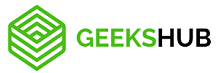The QuickBooks null error usually occurs when you try to open or access a company file. Here are some steps you can take to resolve this error:
- Run the QuickBooks Install Diagnostic Tool: This tool can help fix issues related to the Microsoft components used by QuickBooks. You can download and run the tool from the official QuickBooks website.
- Update QuickBooks: Make sure you are using the latest version of QuickBooks. Go to the Help menu and click on Update QuickBooks to check for any available updates.
- Rename the QBWUSER.INI file: Renaming this file can resolve some issues related to company files. To do this, close QuickBooks and navigate to the location of the QBWUSER.INI file (usually located in C:\Users\Username\AppData\Local\Intuit\QuickBooks). Rename the file to QBWUSER.INI.old and restart QuickBooks.
- Check for file damage: Use the QuickBooks file doctor tool to check for any data damage in your company file. This tool can fix minor data damage issues.
- Reinstall QuickBooks: If none of the above steps work, try uninstalling and reinstalling QuickBooks.
If none of these steps resolve the null error, you can contact QuickBooks support for further assistance.
What is QuickBooks Null Error?
The QuickBooks Null Error is an error message that may occur when trying to open a company file in QuickBooks. It is usually accompanied by an error code, such as “Null Pointer Exception” or “Unhandled Exception Error”. This error can occur due to various reasons, including damaged company files, network issues, and problems with QuickBooks software. It can also occur if you are using an outdated version of QuickBooks. The null error can prevent you from accessing your company file and can cause data loss if not resolved promptly. It is important to address this error as soon as possible to avoid any further issues.
Why Does The QuickBooks Null Error Take Place?
The QuickBooks null error can occur for a few different reasons, but most often it happens when you try to open or work with a QuickBooks company file. Some possible causes of the QuickBooks null error include:
- Damaged or corrupted company file: If the QuickBooks company file is damaged or corrupted, it can cause errors like the null error.
- Incorrect installation or update: If QuickBooks was not installed correctly or if an update was not completed properly, it can cause errors like the null error.
- Conflict with other software: Sometimes, other software on your computer can conflict with QuickBooks, causing errors like the null error.
- Data entry issues: Entering incorrect data into QuickBooks or failing to enter data in the correct format can also cause errors like the null error.
- Outdated QuickBooks version: Using an outdated version of QuickBooks can also cause errors, including the null error.
If you encounter the QuickBooks null error, it is important to troubleshoot the issue to identify the root cause and resolve it as soon as possible to prevent further data damage or loss.
Disadvantages of QuickBooks Null Error
Disadvantages:
- Data loss or corruption: The null error can cause data loss or corruption in your QuickBooks company file, which can be time-consuming and costly to fix.
- Inability to work with company files: The error can prevent you from accessing or working with your QuickBooks company files, causing delays or lost productivity.
- Frustration and stress: Dealing with software errors can be frustrating and stressful, particularly if you are not familiar with troubleshooting software issues.
- Need for technical expertise: Resolving the null error may require technical knowledge and expertise, which can be a challenge for users who have not experienced QuickBooks or software troubleshooting in general.
- Downtime and lost revenue: If the null error causes significant downtime or lost productivity, it can also result in lost revenue or other financial impacts for businesses or individuals.