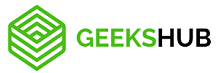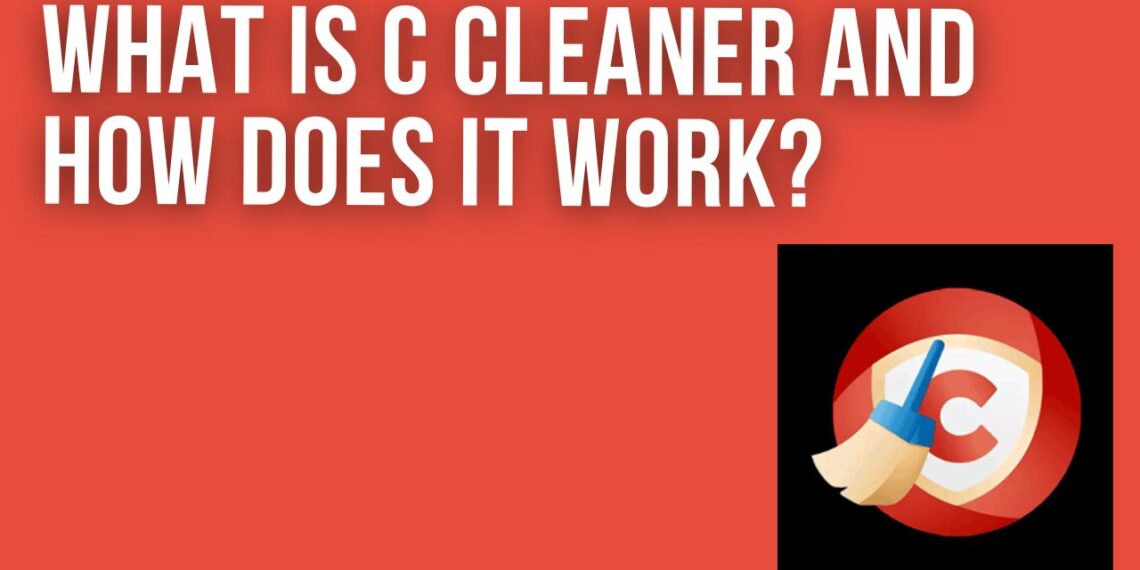Introduction:
As we use our computers for various tasks, over time, they start to accumulate unnecessary files and clutter that can slow down the system. This is where CCleaner can help. Windows CCleaner is a free PC optimization tool that assists you in cleaning up your computer so that it runs faster and more efficiently. This guide will explain what C Cleaner is, how it works, and how you can download and use it to improve the performance of your PC.
What is CCleaner and How Does it Work?
CCleaner is a popular optimization tool for Windows, macOS, and Android devices. It gets rid of junk files, temporary files, and other unnecessary data that builds up over time. CCleaner’s main function is to free up space on your computer’s hard drive and make it run faster.

Features of CCleaner: Why You Should Download CCleaner
CCleaner has several features that make it a useful tool for maintaining the performance of your computer. Here are some of CCleaner’s most important features that make it worth downloading:
Cleans up junk files: C Cleaner removes temporary files, log files, browser history, and other types of junk files that take up valuable space on your hard drive.
Registry cleaner: CCleaner can scan and fix errors in the Windows Registry, which can help improve system performance.
Uninstall software: CCleaner can remove programs and the files that go with them, giving you even more space on your hard drive.
Browser Cleaning: CCleaner can delete your browser’s cache, history, and cookies, which can make browsing faster.
Customizable cleaning: You can customize C Cleaner to clean only the files and folders you want, which can help you keep your computer organized.
How to Download C Cleaner: Step-by-Step Guide
Downloading CCleaner is a simple process. Here’s a step-by-step guide on how to download CCleaner:
Go to the CCleaner website: Visit the official CCleaner website at www.ccleaner.com.
Choose the version you want: CCleaner offers a free version and a paid version with more features. Choose the one that suits your needs.
Download and install: Once you’ve selected the version you want, click on the download button, and follow the on-screen instructions to install CCleaner on your computer.
How to Use CCleaner: A Beginner’s Guide
Using CCleaner is also straightforward. Here’s a beginner’s guide to using CCleaner:
Open CCleaner: Double-click the CCleaner icon on your desktop to open the program.
Analyze: Click on the “Analyze” button to scan your computer for junk files that can be removed.
Review results: After the analysis is complete, review the results to see which files CCleaner has identified as junk files.
Clean: Click on the “Clean” button to remove the identified junk files from your computer.
FAQs: Common Questions About C Cleaner
Is CCleaner safe to use?
Yes, C Cleaner is a safe and reliable program. It has been used by millions of people worldwide without any issues.
Is CCleaner really free?
Yes, CCleaner is a pccleaner and offers a free version that you can use without any limitations. However,
Can CCleaner be trusted?
100%. The program is both reliable and safe for use.
Can CCleaner remove viruses?
No, the app is not a virus scanner, and it can’t get rid of viruses. But it can help get rid of temporary files and other junk that might be slowing down or infecting your system.
Why is my PC so slow?
A range of factors can cause a slow computer, including an excessive accumulation of junk files and settings, too many background apps running, a fragmented hard drive, or malware and viruses.
How do you fix a slow PC
There are many alternatives you can try before purchasing a new computer or hardware. CCleaner or PC Repair are two useful tools that can assist you in determining the causes of your slow computer and advising you on how to resolve them. You can use the app to clean up unnecessary files and optimize your system settings to help improve the performance of your computer.